We use WooCommerce Subscriptions to manage our customers monthly payments, and love its overall functionality. It’s both powerful and flexible, and more than enough for our needs. Like all WooCommerce products, WooCommerce Subscriptions come with a built in status set – including Active, On Hold, Expired, Canceled, and Pending Cancelation
Oops I accidentally canceled
Sometimes a customer or even a store manage can accidentally cancel a subscription. If the subscription then goes into “Pending Cancelation” status, you will have the ability to reactivate the subscription.
A canceled subscription can only be reactivated if:
- The subscription has a Pending Cancelation status
- Is a manual renewal, or
- Has a payment gateway that
- Isn’t gateway scheduled (for example, PayPal Standard is gateway scheduled),
- Supports payment date changes, and
- Supports subscription reactivation
If you are unable to reactivate a subscription that is pending cancelation, you’re likely using a payment gateway that doesn’t allow it.
Reactivate pending cancelation subscriptions
Reactivating a pending-cancelation subscription is very straight forward:
- Log into the site and find the subscription in WooCommerce > Subscriptions > Pending Cancelation
- Hover over the subscription status
- Click on Reactivate
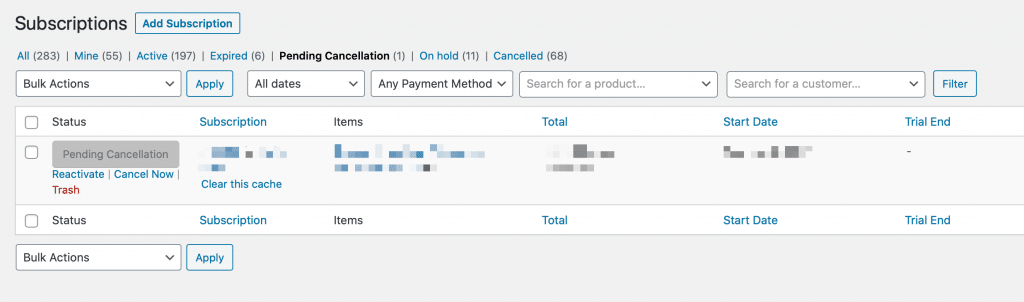
Customers can also reactivate a pending cancelation subscription:
- Log into their account, go to My Account > Subscriptions
- Find the subscription to be reactivated and click on View
- Click on Reactivate
Reactivating fully canceled subscriptions
Once a subscription has gone beyond Pending Cancelation, and has a status of Canceled, it can’t be reactivated. At least not from the WordPress admin. This is purposeful, as there is the potential to abuse a customers wishes. A canceled subscription will require, in some way, action on the part of the customer. There are also issues with how some payment gateways handle cancelations. PayPal, for example, cancels the subscription immediately within PayPal.
Prospress (the extension developer) has an article on updating the status from the database, but I don’t recommend this route.
Customer action required
The easiest way to get a subscription back up is to to have the customer resubscribe from their account page. Once the do, they’ll be taken to the checkout page and will have to go through the standard checkout process.
The other option is for the store manager to create a new subscription with the same products, and send a payment link to the customer.
Again, either way, action will be required by the customer.