If you have a form on your website that is set up to send notifications to an email address with the same domain, you may have found you’re not getting them when using Gmail as your email host.
For what ever reason, Google flags these emails as spoofs, and you will either see them get sent to spam, or possibly not see them at all. Here’s how to work around that problem.
First off, here’s a link to a general article on creating filters: https://support.google.com/mail/answer/6579?hl=en
Here’s how to do it, step by step:
Individual Filters per email
- Log into your email account through Gmail: https://gmail.com
- Click on the gear icon in the upper right, then click on Settings
- Click on the Filters and Blocked Addresses tab
- Click the Create a new filter link. (You can also click on the down arrow in the Search box)
- In the Subject area, you will need to enter the exact Subject of the emails you want to filter.
- Click on Create filter
- Check the box “Never send it to Spam”. You can also check “Always mark it as important”
- Click on Create Filter
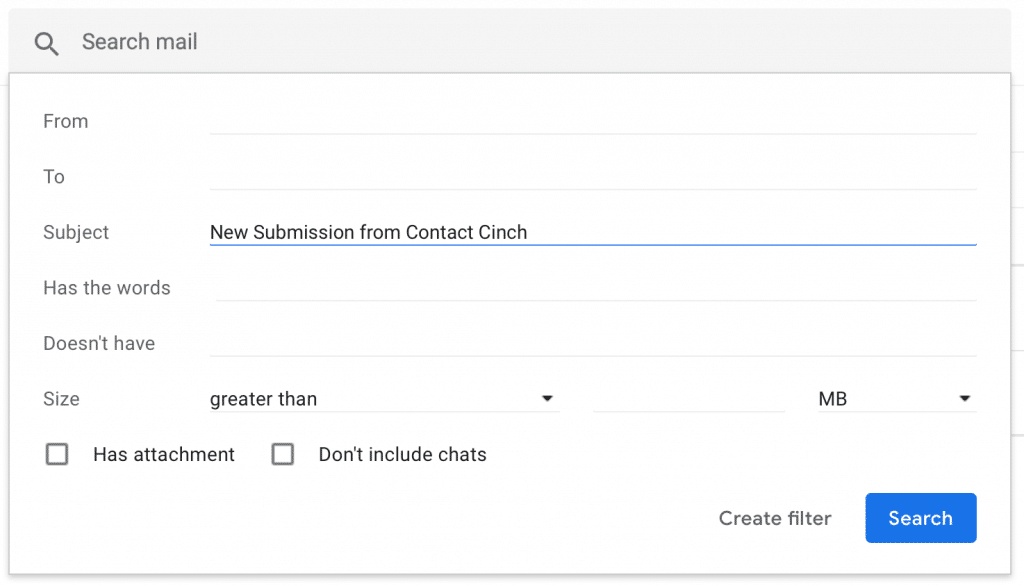
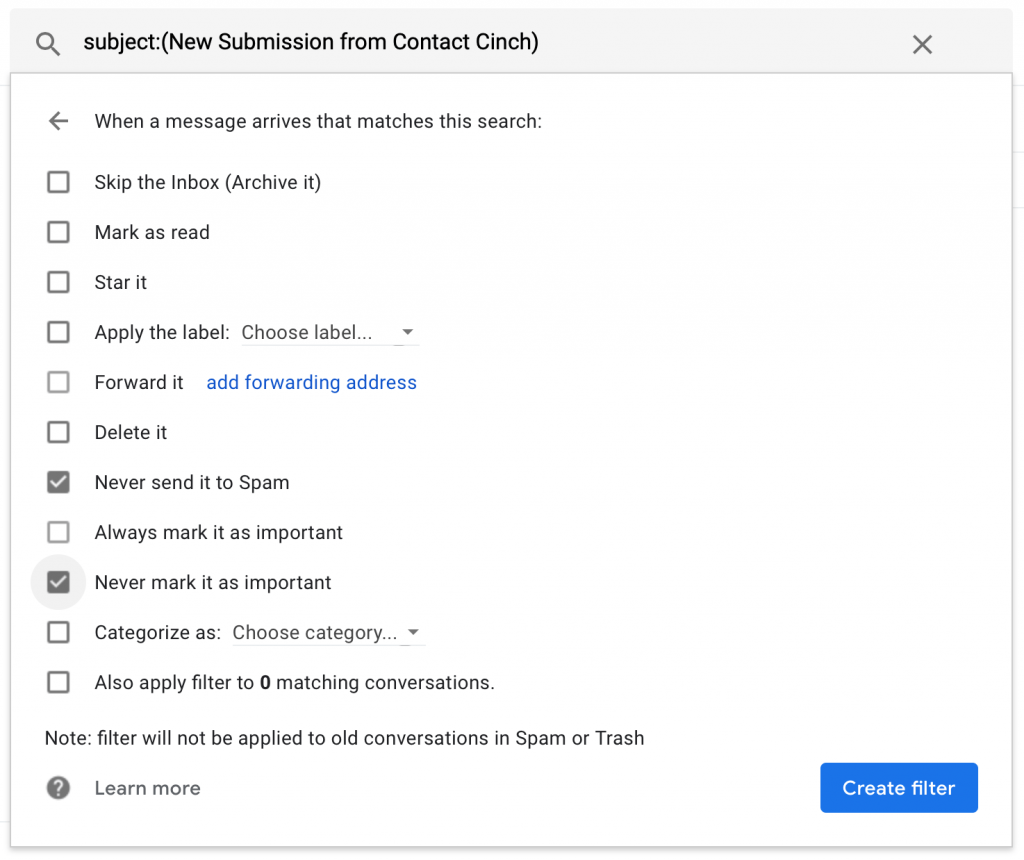
Whitelist entire IP Address
Another option (and Chris only uses this option) is to whitelist the IP address your website is running on. This is important if you are using a Group email in Gmail – these cannot be filtered. This will also help if you have a ton of emails to set filters up on.
Here’s how you do that:
- Log into your Gsuite account here: https://admin.google.com
- Click on Apps, then Gsuite
- On the next page click on Gmail
- At the bottom, click on Advanced settings
- In the Spam section, find the Email whitelist section. You will need to add the IP address from your website. If you see some already there, separate them with a comma. You can find that by entering your domain here: https://mxtoolbox.com/PingLookup.aspx
- Click on Save
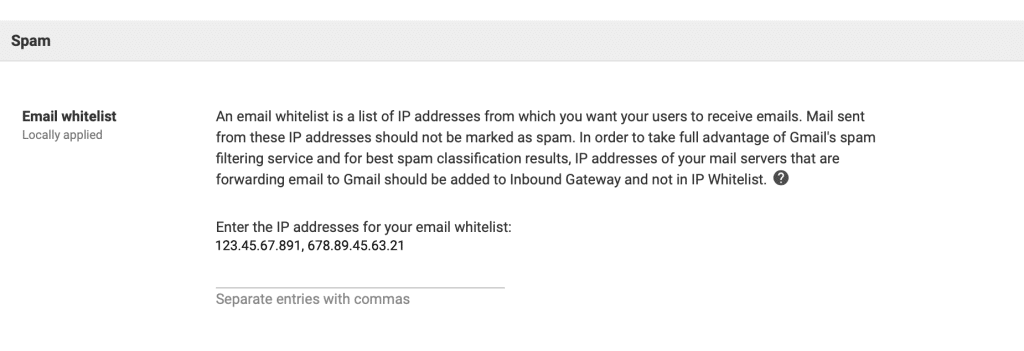
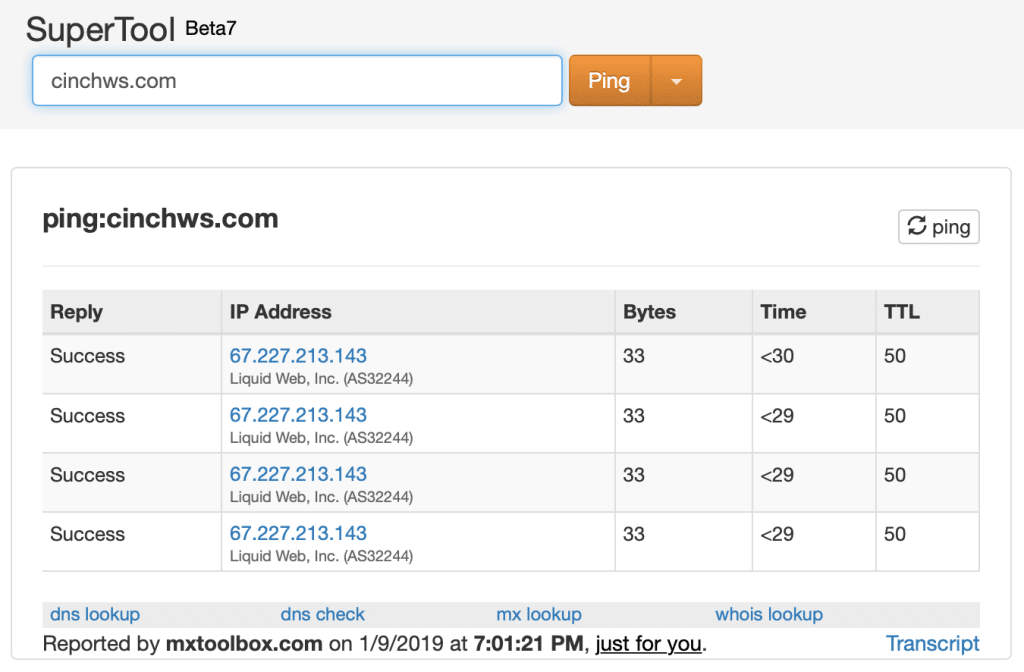
Questions?
Hit us up in chat, we’ll see if we can help you out.