When a new version of WordPress is released, it’s important to keep your site up to date. On rare occasions, the update process may hang or timeout, leaving your site in maintenance mode. In this article we’ll discuss what WordPress Maintenance Mode is, and how to get back on track if your site is stuck in it.
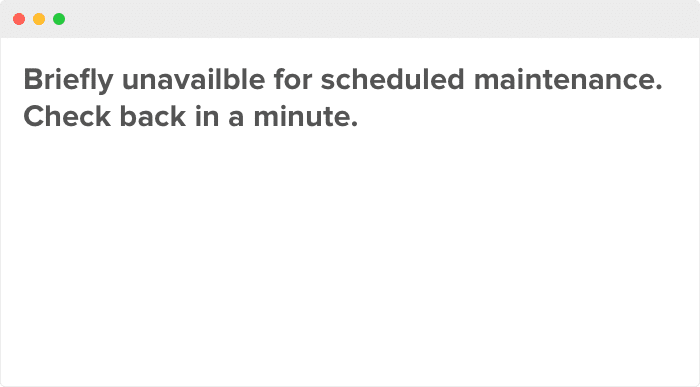
What is Maintenance Mode?
Maintenance Mode is a feature of WordPress that temporarily suspends access to the site and functions during an update. While the update is being executed, WordPress creates a temporary .maintenance file in the root directory of your site that gets shown to notify uses that the site is undergoing maintenance. Once WordPress completes the update process, the maintenance file is deleted and the site returns to normal.
Encountering maintenance mode is not technically an error. It’s a normal process that should last only a few seconds.
If you continue to see the notification after WordPress has completed the update, then a conflict has occurred that prevented WordPress from deleting the .maintenance file from the server. Thankfully, solving this is easy if you are familiar with FTP and have access to your server.
Getting out of Maintenance Mode
- Connect to your site using and FTP client such as FileZilla or Transmit
- Navigate to the root folder. This is often
public_htmlorhttpdocs - Find the
.maintenancefile. If you cannot find it, it’s probably hidden. Select the option in the client to view hidden files - Once you find the file, delete it
- Clear the cache on your browser and test your site
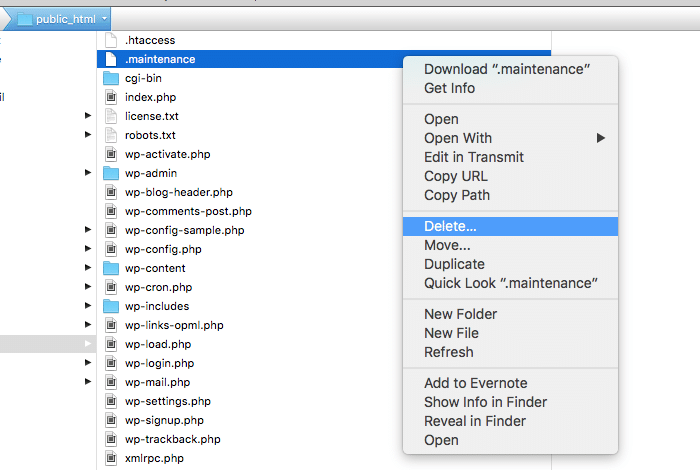
At this point your site should be back up and running.
How do I prevent getting stuck in maintenance mode?
- Most conflicts stem from letting updates stack up. Run updates as soon as they are released
- Sometimes out-dated plugins are not compatible with the latest versions of WordPress. If you encounter this, contact the plugin developer to see if they will update their plugin. If the developer is unreachable, you may need to consider replacing the plugin
- Keep plugins and themes updated as soon as possible. If you see an update is available, don’t be afraid to run it. If you are keeping a regular backup, you can always revert back if something goes wrong.