This is a quick tutorial on creating a new user for an existing user in WordPress. I needed to do this for my own user account recently when I ran into a fatal error issue that was isolated to only my user account. After troubleshooting the best course of action was to simply create a new account.
It’s fairly straight forward, here’s how:
Take a backup
Before we do anything, get a good, solid, recent backup. This is just in case anything goes wrong. Then you can make it right. If you don’t have a good backup strategy, now is a good time to get one ;)
Create a new user
After taking a backup, the first step is to create a new user. Choose a good username, enter a different or random email (we’ll change it back later), and generate a good strong password. Set the role to Administrator:
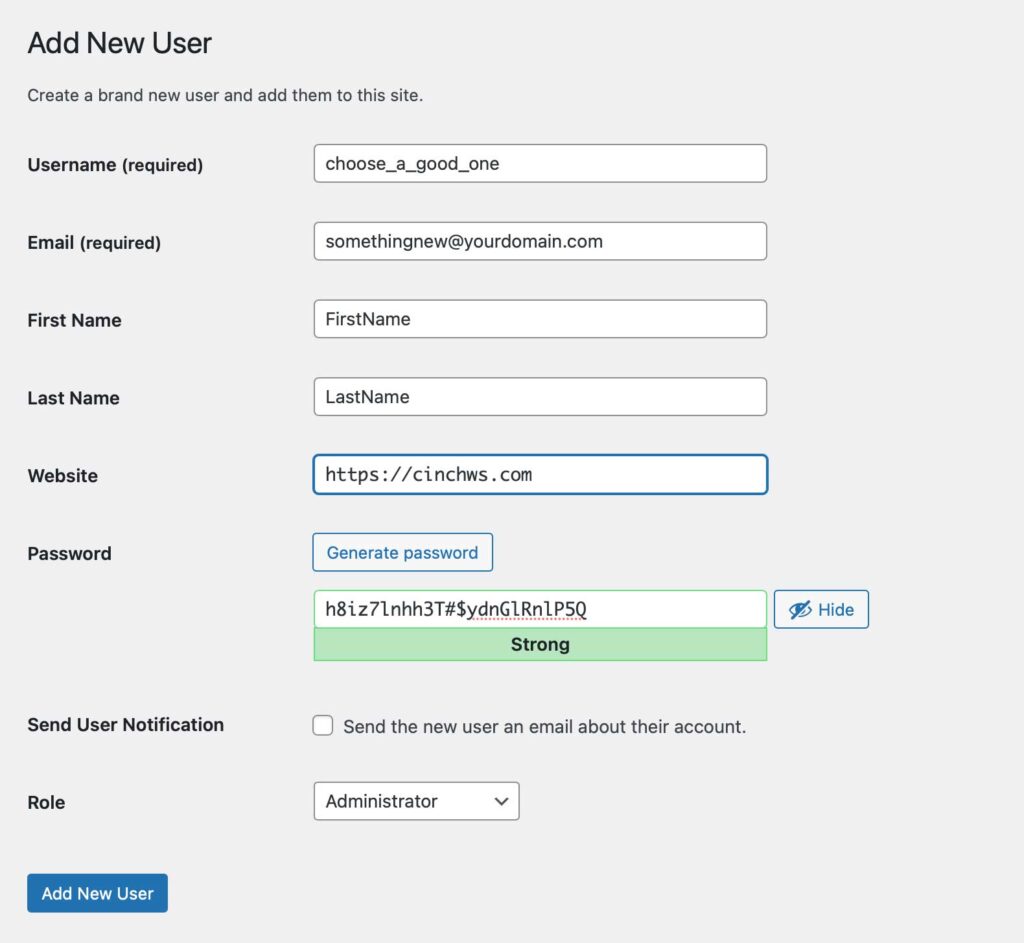
Log out of WordPress, and then back in with new user credentials
Log out of WordPress, and then back in as the new user. Save your username and password in you favorite password manager to help get comfortable with your new credentials. These creds are then new you.
Delete your old user account
Go to Users, find your user account, and uh… delete it. Yes this is a bit scary. But you have a backup and we won’t be losing anything in the long run.
Attribute content
This is likely the most important step in this process. WordPress will ask you what to do with the content created or associated with the user you are deleting. Choose Attribute all content to: (your_new_username). This will migrate all content to your new user account.
Click Confirm Deletion to finish
Cleanup
In most cases this is all you’ll need to do, but there are cases where usernames have been used as content on the front end, either through a theme or otherwise that may get messed up. Double check the front end content hasn’t changed, and if it has, restore your backup, or fix.