Google updated its Maps API requirements last year and many of our customers are just now finding their maps no longer working. I’m not sure if the policy is just now going into effect for them, but the issue usually lies in the fact that the API key they are using does not have billing enabled.
Instead of a map, the page will show a gray error message from Google:
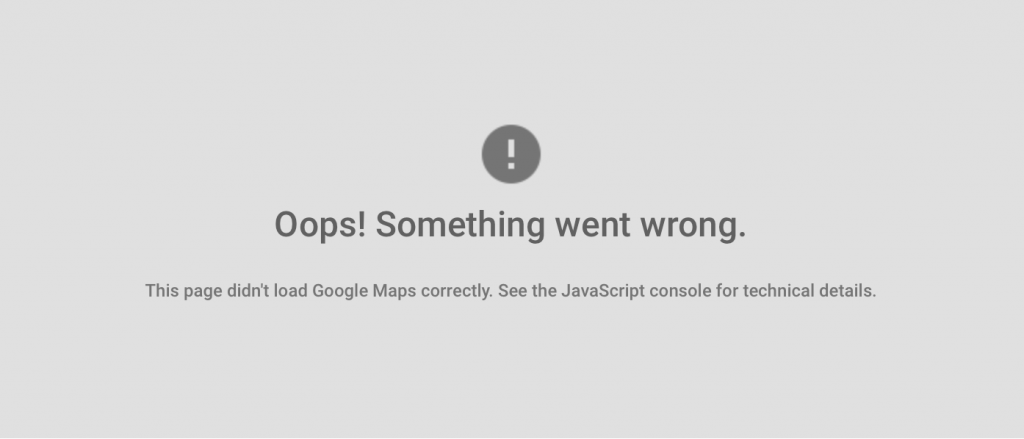
Checking the console errors, a message stating that “You must enable Billing on the Google Cloud Project”:

This error indicates that there is a Google Maps API key associated with the project, but doesn’t currently have billing enabled. Following this link should help get that solved: https://console.cloud.google.com/project/_/billing/enable, but what if you don’t have access to the account the API is associated with? This is the issue most of our customers are finding is the case, so let’s solve the whole problem by creating a new API key on an account you do have access to.
1. Create a New Google Cloud Project
The first step is to create a new project. Once you’re logged into your Google account, visit the Google Cloud Platform page. If it’s your first time there may be terms you’ll need to accept, but you’ll eventually get to a blank looking page like this:
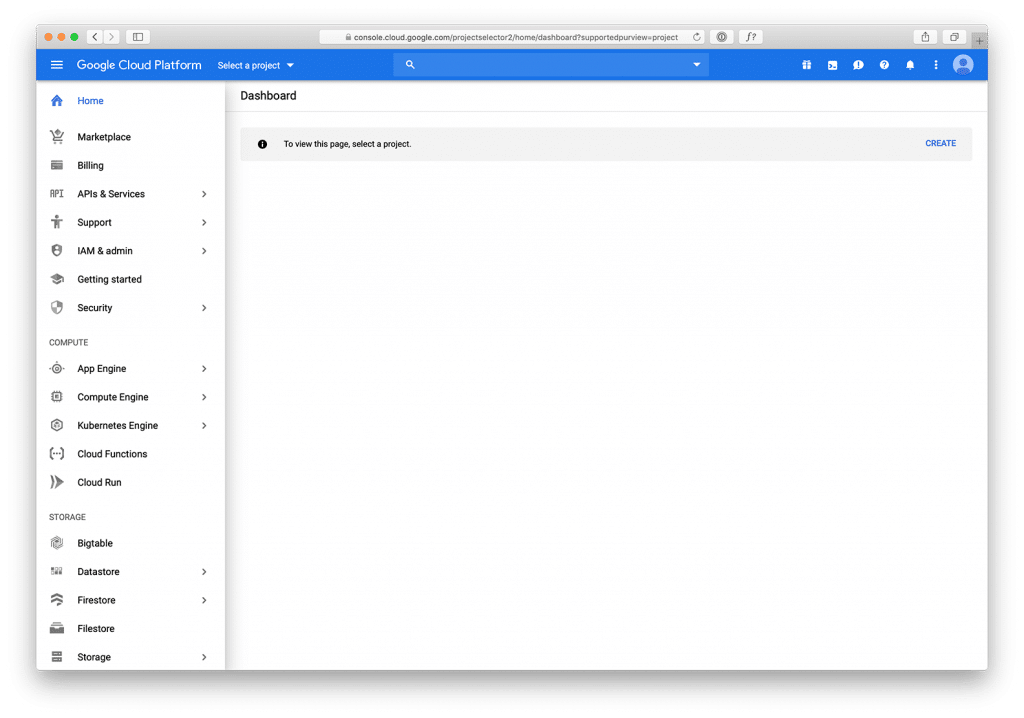
At this point, choose the Select a project dropdown and create a new project:
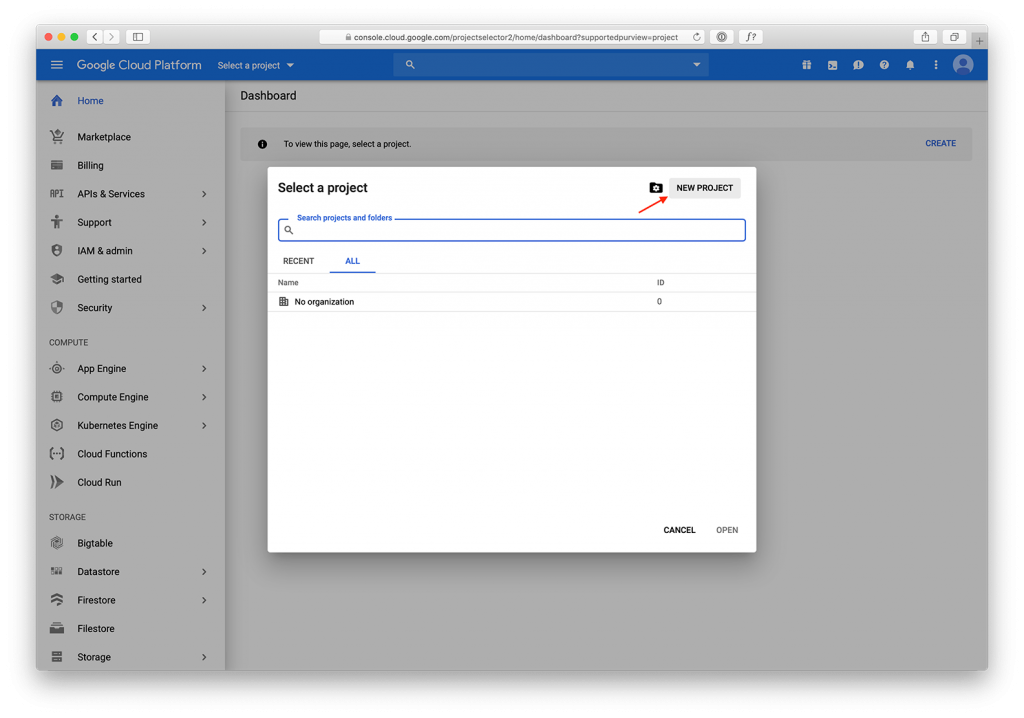
Give the project a name and click Create:
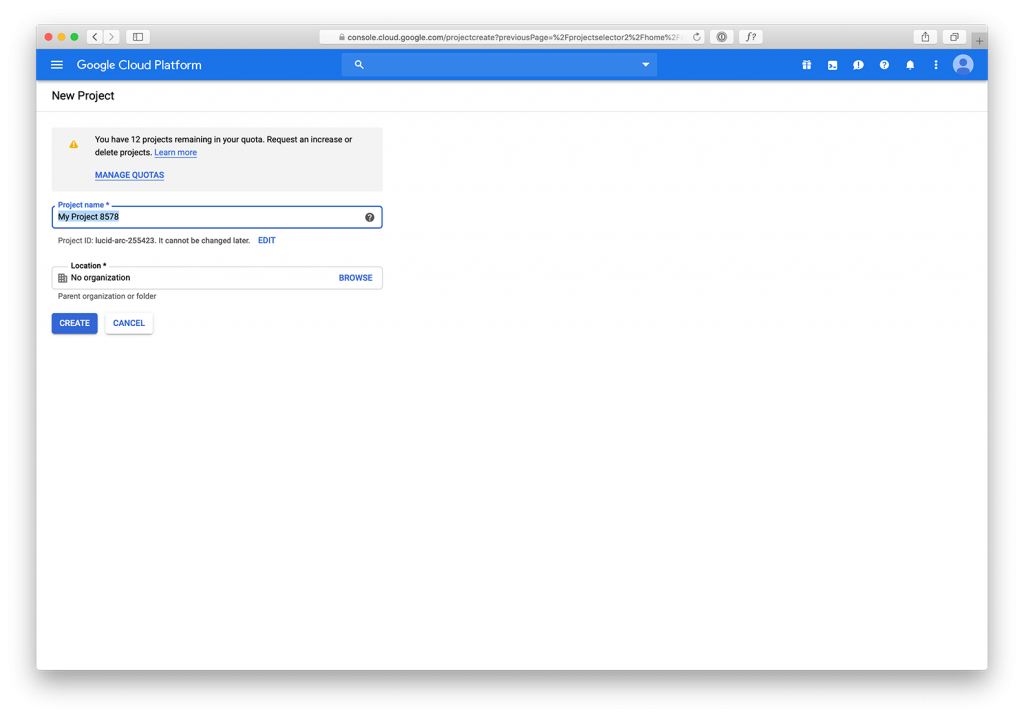
Once the new project is created, you’ll end up on the Google Cloud Platform dashboard.
2. Enable APIs and Services
The next step is to enable the APIs and Services you want. Find the APIs & Services link and click on the Dashboard:
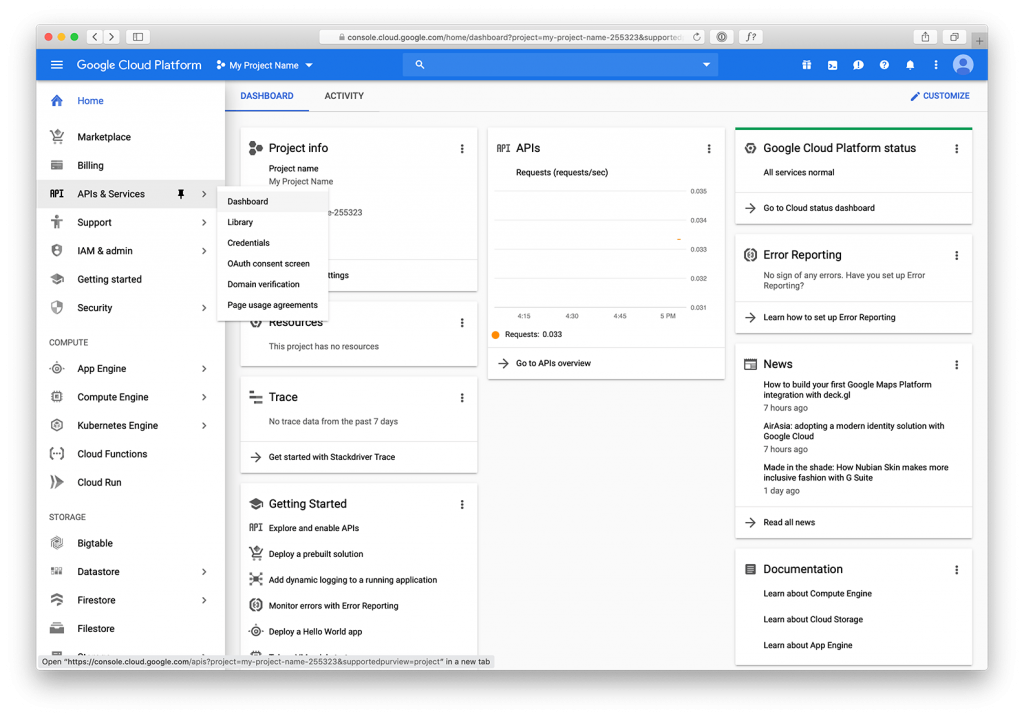
Once there, click on the “Enable APIs & Services” link:
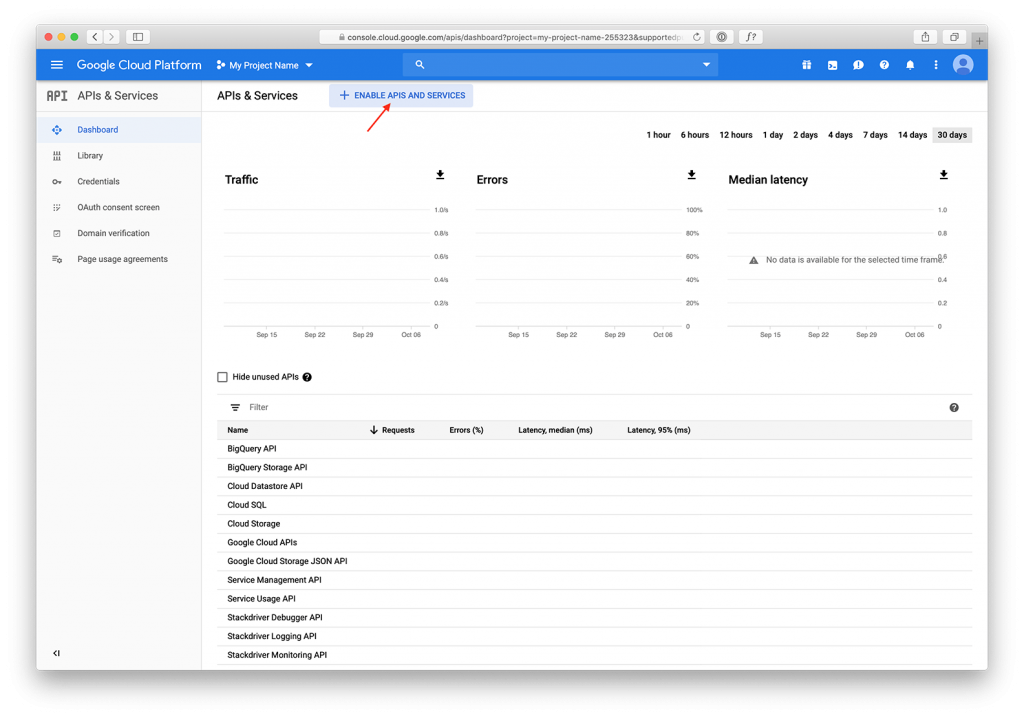
This will take you to the wonderful world of Google APIs. In our case, we’re looking to use the Maps Javascript API:
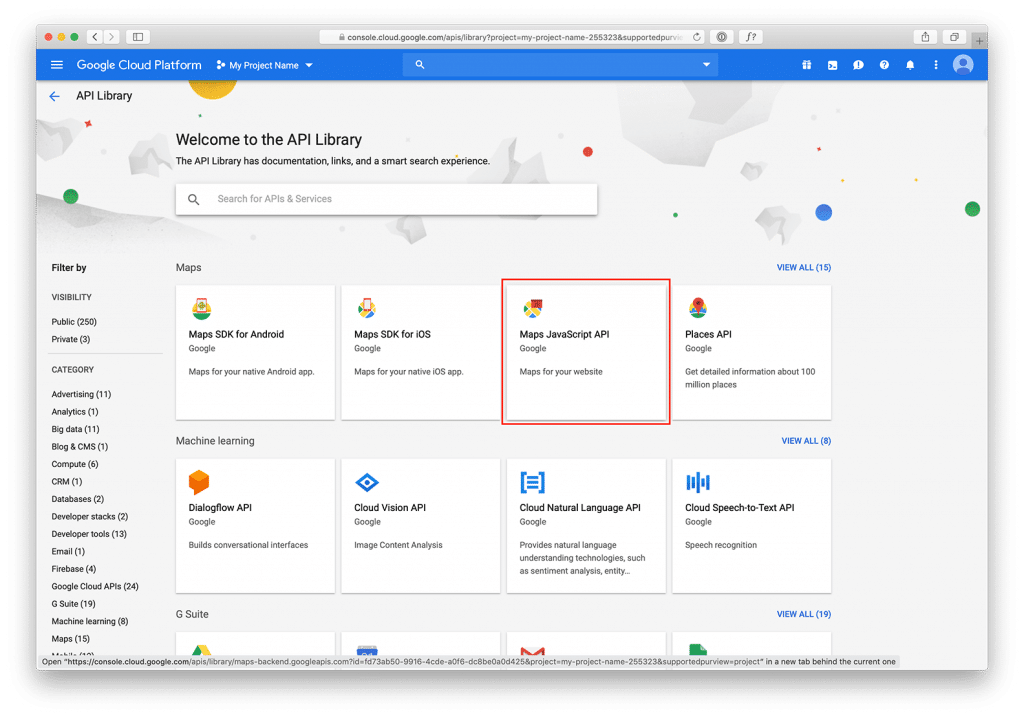
So far we’ve just been clicking through a bunch of items, and you’ll do that again on the next page. Enable the Maps Javascript API:
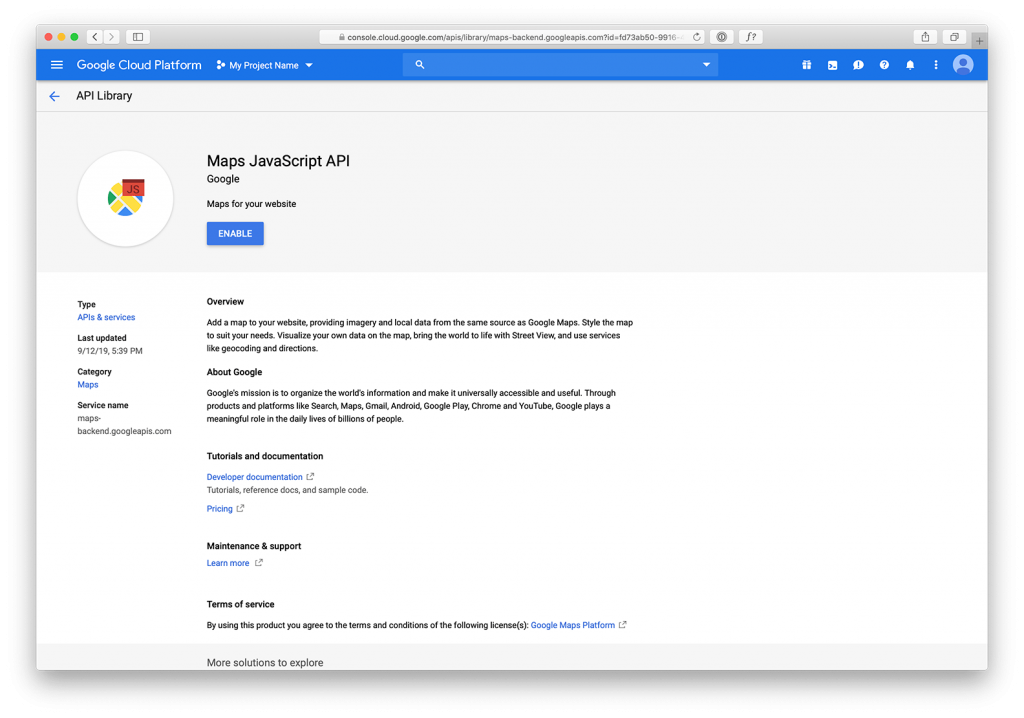
At this point, the API has been enabled for your project. Yay! We’re maybe half to a quarter of the way there… Boo :(
Get API Credentials
You’ll need to get the API credentials to enter into your site, or in a Maps WordPress plugin. Let’s go get those. From whichever page you’re at, click on the Google Cloud Platform link in the header. This will take you back to the dashboard. From there, hover over APIs & Services, and choose Credentials:
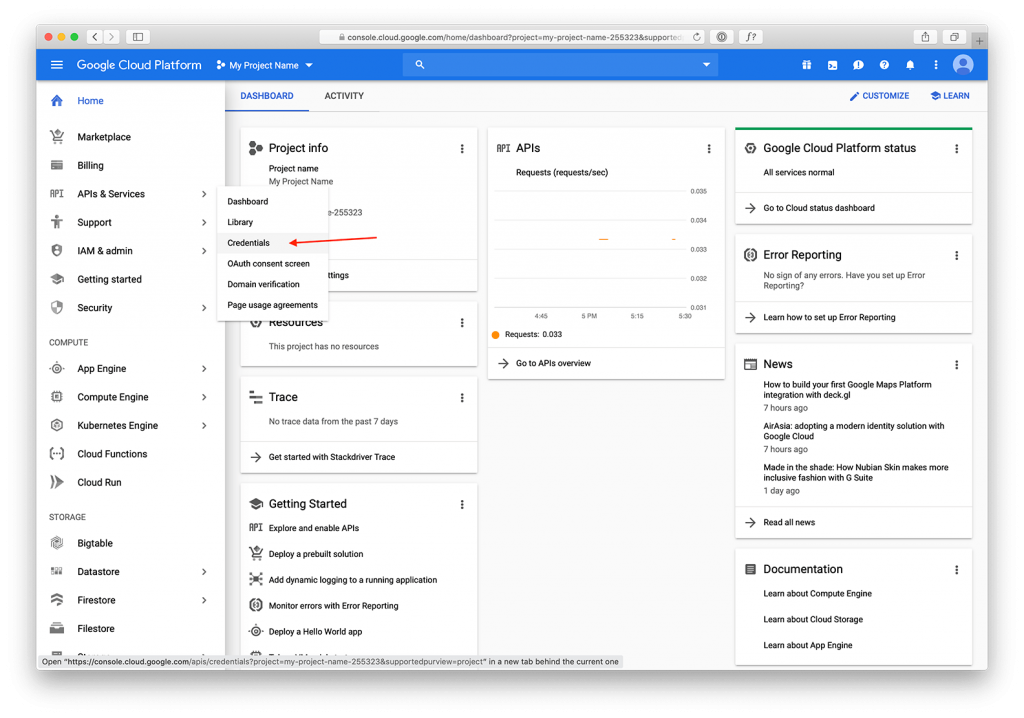
On the next page find the Create Credentials link. Hover over it and you’ll see a list of credential types. Choose the top one pertaining to APIs:
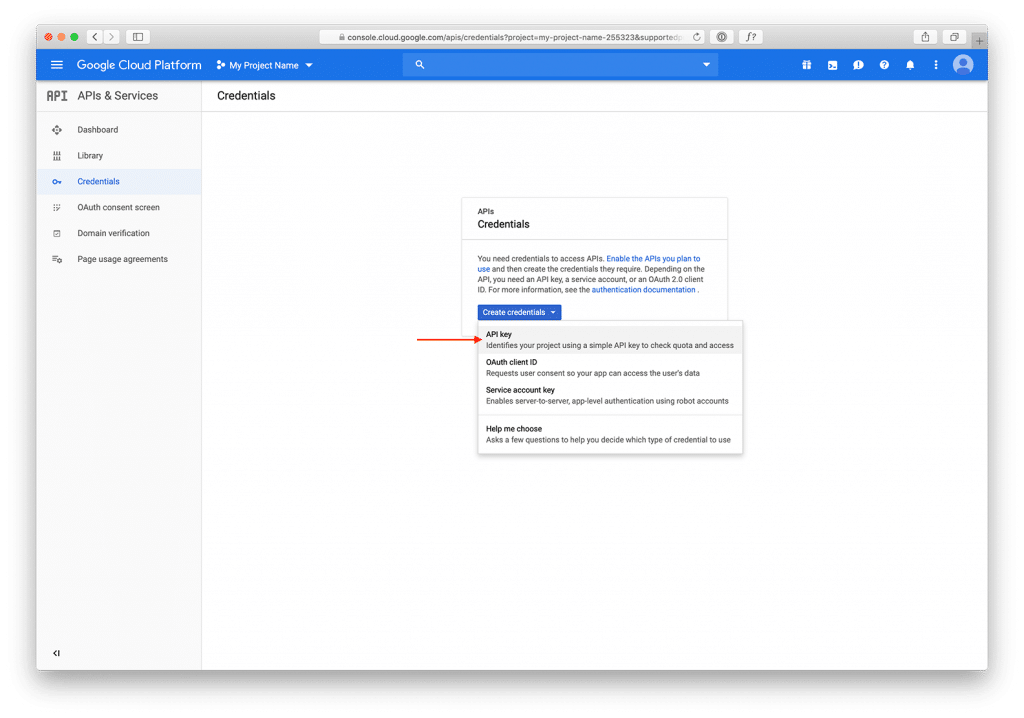
The API Key will be created, you can now copy it and keep it safe. This is the coveted key you need for your application. They will ask you to restrict the key, but I’m not fully up on what that exactly means. Restrict at your pleasure:
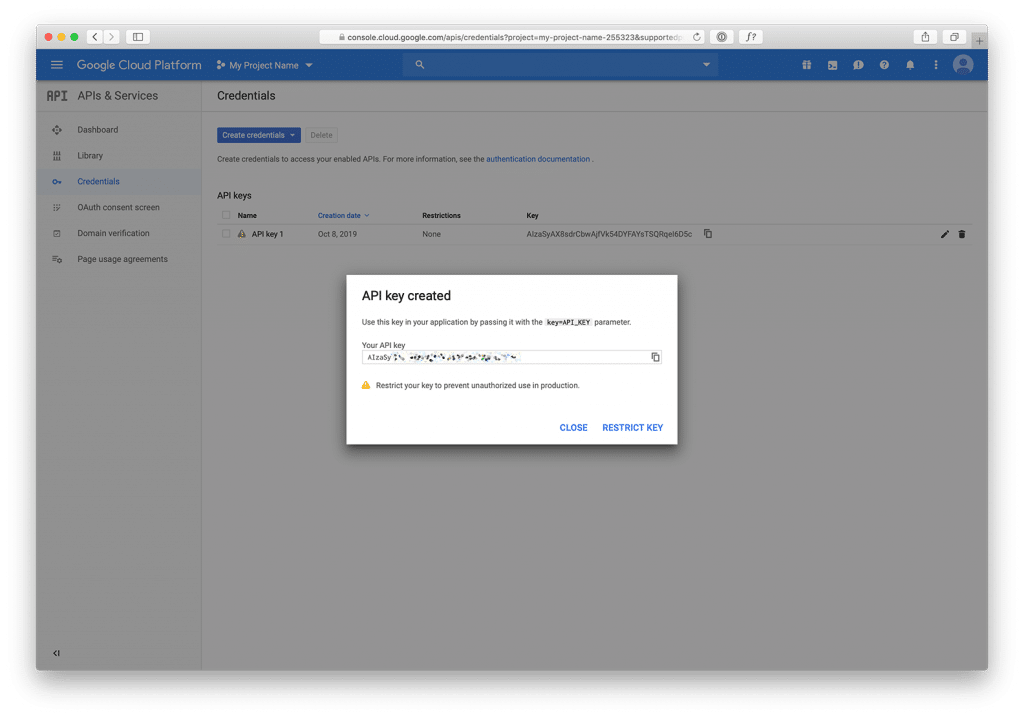
Enable Billing
Now we’re finally getting to the error many of you may be encountering. Let’s get billing enabled. Go back to the Google Cloud Platform Dashboard and click on Billing. If you don’t have billing set up at all, you’ll see this:
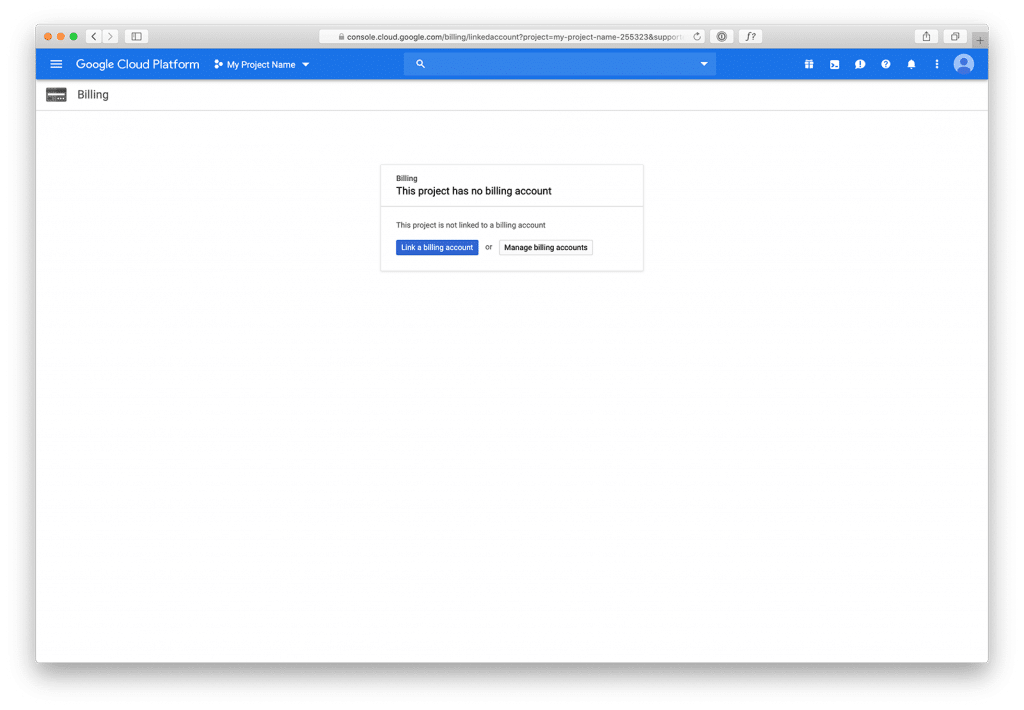
Either of these options will allow you to create a new billing account. If you already have one elsewhere, choose the Manage option. Once you choose to set up a new account, you’ll have a few steps to follow to get set up, starting here:
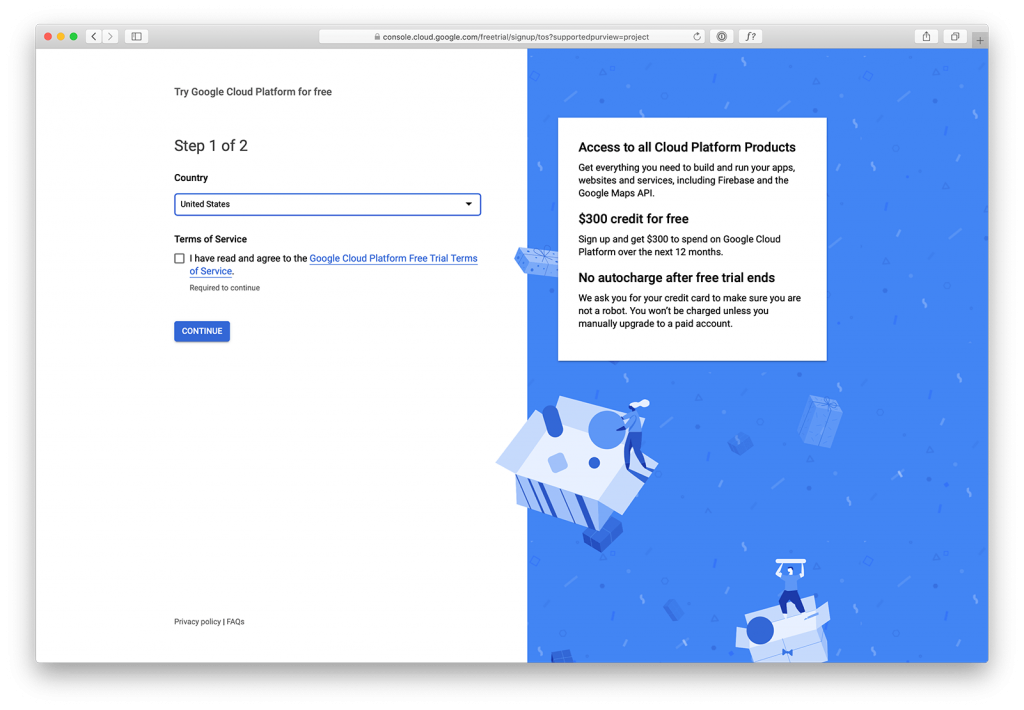
Once you get through this initial setup process, including adding a credit card to the account, you can go back to the billing section and link the project to an account. Head back to the Dashboard, and click again on Billing. You’ll be prompted to either link or manage the billing accounts. Choose link account:
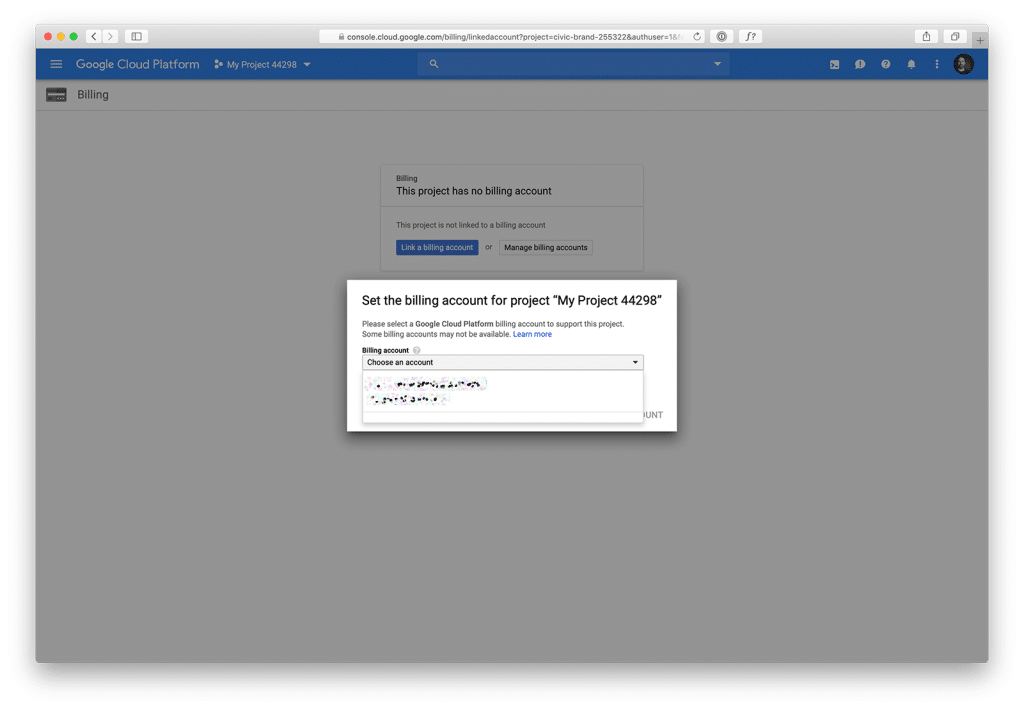
Once accepted you’ll be taken back to the project page and you should be good to go!
Questions?
Given how often Google changes the way they do things, it’s very likely that these directions may be out of date as you read this. Hopefully, these directions can at the very least guide you along the way towards getting Google Maps back running on your site. Reach out via chat if you have questions.
11 Comments
You are perfect! Your post very helped!
I made everything, but anyway was this problem. And only after this artile the problem was solved
GOOGle validate my card, so i thought the problem was not in billing, but…. it was billing)))))
I made “Step 1” as discribed in this article and also corrceted my billing information! There was only my name, without surname
Thank you a lot! Because I really tired to find solutions!!!!!!!)))))
Glad you found it helpful Me)))
Hello, thanks for detail posting..
My API Key is not working on my site now.
I didnt enrole the billing account yer since I dont know the regulation well..
So in summary, to activate API key, enabling billing acount is must?
Is there no way to use API key without putting billing account?
YK
Yes, you must set up a billing account to enable API keys
Hey Chris
Very detailed explanation.
My only concern is, do I need separate maps billing account because I am from India?
I followed all your process exactly but while executing code I am getting error like->
“You must enable Billing on the Google Cloud Project at https://console.cloud.google.com/project/_/billing/enable Learn more at https://developers.google.com/maps/gmp-get-started“
Hi Akshay,
If you’re still seeing that error, then billing isn’t yet set up on your account. I don’t think you’d need a ‘separate’ account because of your location. Are you sure you sure you followed the billing section above?
I have enabled billing account still i am getting this error
Hi Kanhaiya. Did you enable for the right account? If you’ve followed all of these steps and are still having issues, check with the Google team. Sorry I know that’s not much help and also how hard it can be to connect with someone at Google…
hi Bryan Hoffman, i am from india and i tried to enable billing account to use the maps activity in my mobile application but when i submit my bank credentials i couldn’t able to enable the billing. because i can get otp message from the payment gateway for debiting 1 rupees from my account and after that its getting an error like ‘your card is not supported automatic recurring payment’ . but i have used my credit card. is there any restriction to use any cards from india . help me to solve the issue.
Unfortunately I’m not familiar with how the rules work for this in India. Your best bet is to reach out directly to Google.
Hi Bryan Hoffman,
I’m making an attempt to create a billing account for the Google JavaScript Maps API, but unfortunately, even after completing authentication. They debited 2 dollars from my credit card and informed me that this payment method cannot be used. I am using a credit card. Could you please assist me with this matter?
Comments are closed.