WooCommerce 3.3 came out today and though it’s a ‘minor’ update, the WooCommerce dev team did make changes to some of the core template files. While they try not to update these templates too often, from time to time it does happen. Even though this can be a pain for site owners, they don’t do it to spite us. I for one am glad that WooCommerce isn’t totally adverse to breaking backwards compatibility.
Are my WooCommerce templates out of date?
If you have a theme that has customized WooCommerce templates, it won’t be hard to tell if you have an outdated file. You’ll see something like this after an update:

This will only occur if you have a theme that has customized WooCommerce in some way. You could simply dismiss the notice, but read on if you want to update your theme correctly, and keep your head out of the sand.
How to update out of date WooCommerce templates
The first step is to determine which files are actually out of date:
- Go to WooCommerce > System Status. Scroll to the very end of the page to the Templates section. There you will see a list of templates that have been overridden, as well as a warning message next to any outdated template:
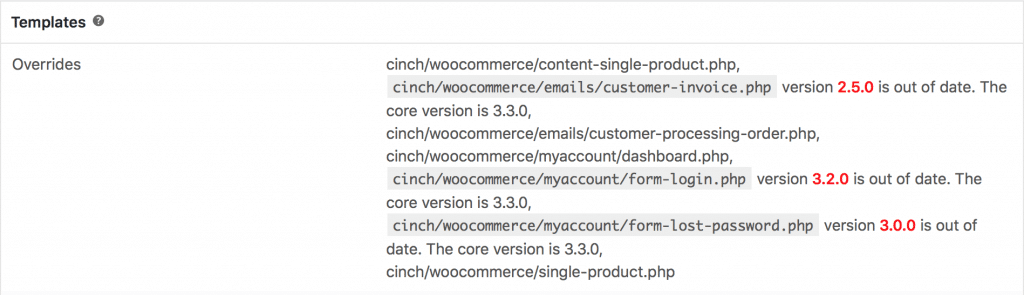
Yes, we have overrides too! - Find the outdated templates in your theme. They will be in the woocommerce directory in your theme.
- Compare the outdated template with the new version. This version will be in the WooCommerce plugin folder. You may also have customized templates from WooCommerce extensions. They will follow a similar directory structure.
- Update your template. Depending on how customized the template is, update the new template with your customizations.
- Or update the template version number. If you have a lot of customizations, the new template may not apply to you. The only change to make is to simply update the version number of your template:

- Check that all files have been updated. Go back to the WooCommerce status page and make sure you’re fully updated.
Tips on comparing files
If you have simple customizations to your file, it may be hard to find which portions may be different from the new version. One way to quickly check the differences is to use a diff tool. We use an app called Kaleidoscope. This is a great tool for finding differences in both files and folders. The downside is that it’s a bit pricey.
A minor annoyance
This may be a time consuming and annoying thing to need to update, but WooCommerce is as good as it is because of continual advancements. The Woo dev team is certainly cognizant of remaining as backwards compatible as possible, but they have a policy that states it’s sometimes wise to break backwards compatibility. Here at Cinch we fully support this policy as it propels the platform forward. We have many new features available now that may not have been possible if the dev team had to maintain legacy code.
Cinch can help
Are you facing this issue but don’t know how to fix it? Cinch can help. As a WooCommerce maintenance subscriber we’ll be happy keep your WooCommerce theme templates updated. Give us a shout and get started today!